Full Test
A full test can be completed by sending a live email campaign from the system with ROI Tracking enabled, clicking through to your site and completing a transaction, and then checking that the conversion and revenue are correctly displayed on your email's Reporting summary.
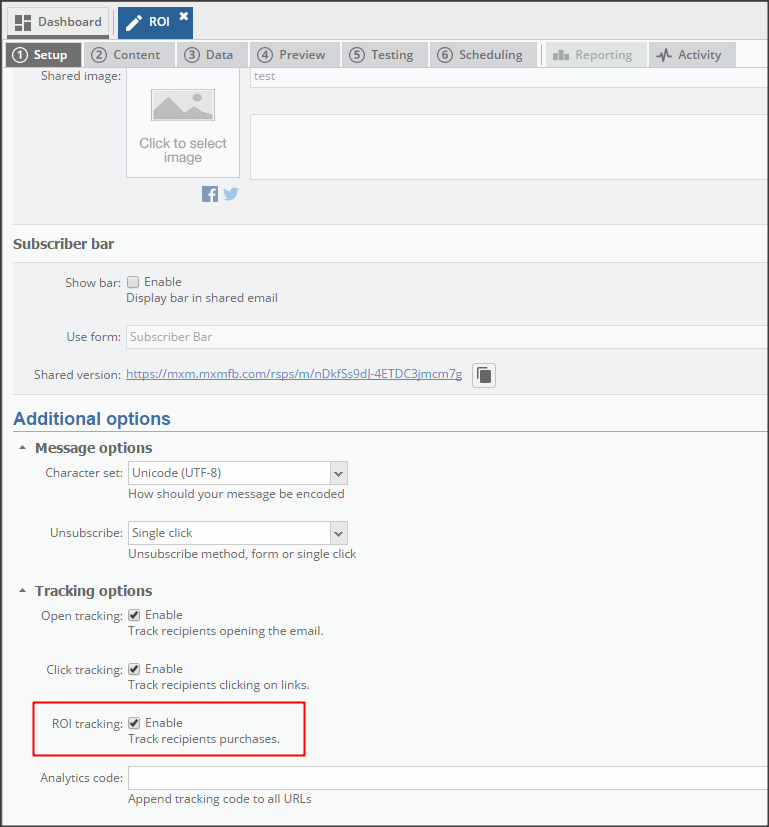
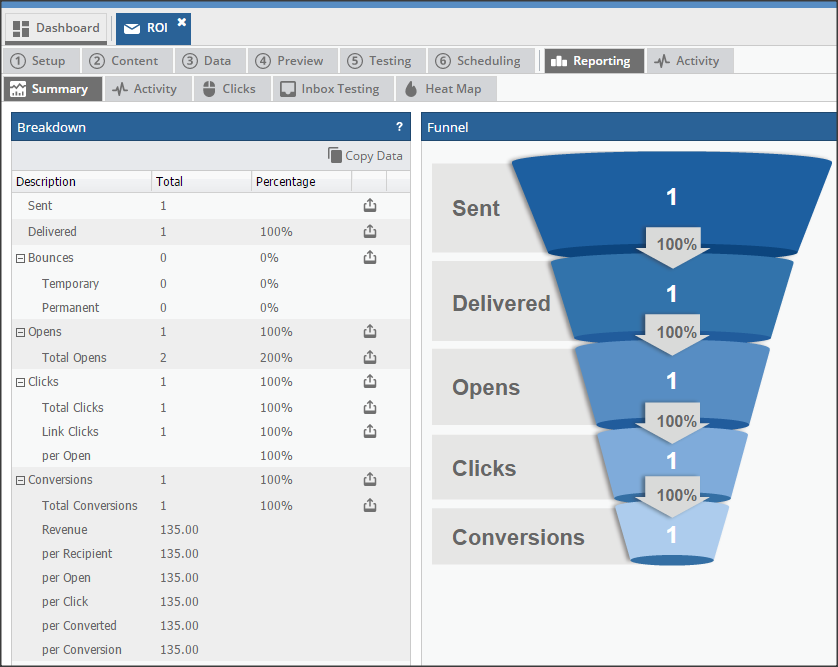
Data Test
Developers may be interested to check that the script is sending the correct data without having to involve sending an email campaign. This can be achieved by faking the query string that the system would usually add to any clickthroughs to the site, and then proceeding to make complete a transaction.
Add the following query string parameter to any URL for your site:
mxmroi=1-1-1-0
Assuming that the script is correctly included on the page, you should find that the identifier has been stored to the browser's LocalStorage. You can also execute the getRoiCode method from your console to check the tracking script has picked up the values:
Mxm.Tracker.getRoiCode();If autoTrack is enabled (or by executing the track method manually), a request will also be made to the server for a URL similar to:
https://mxm.xtremepush.com/trak/track/customer/1/recipient/1/link/1?dcp=1231231231231
Upon setting the revenue and completing a transaction, similar requests to the system should also be seen, with the appropriate data provided. For example, a page that both sets the revenue as 123.45 and marks the transaction complete would see a request like this:
https://mxm.xtremepush.com/trak/complete/customer/1/recipient/1/link/1/revenue/12345?dcp=1231231231231
