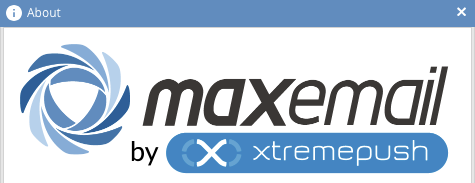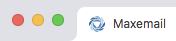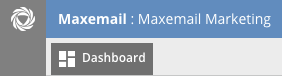If you have a reseller agency account for Maxemail, you will be offered the opportunity to rebrand the Maxemail interface.
The core element of this is to choose your own domain to access Maxemail, instead of the default https://mxm.xtremepush.com/. Required DNS records are detailed below.
You must also choose a product name which will be displayed throughout the interface and system notifications in place of Maxemail.
As a reseller, Xtremepush cannot support your clients directly, so the support contact details must also be customised.
Required information
The following information should be provided to complete a reseller setup:
| Example† | Description | |
|---|---|---|
| Product Name | Reseller Email Marketing | Displayed throughout the interface and system notifications in place of Maxemail |
| Platform domain | dashboard.example-reseller.com | Used by the reseller's clients to access the user interface |
| Send domain | email.example-reseller.com | The default send and tracking domain |
| Support email | [email protected] | Details for reseller clients to receive support from the reseller |
| Support phone | +44 (0) 1327 810 741 | Details for reseller clients to receive support from the reseller |
| Website | https://www.example-reseller.com | Reseller main website |
| Company phone | +44 (0) 1327 811 884 | Reseller main phone |
| Terms URL | https://www.example-reseller.com/terms.html | Replace the standard Xtremepush Maxemail terms and conditions with those for the Reseller. Must be HTTPS |
† Examples are based on a fictional, demonstration company.
Company logo
Please provide your company logo (or a customised logo for the rebranded platform) in the following formats:
| Requirements | Usage | Example | |
|---|---|---|---|
Full colour logo |
PNG on transparent background. |
Main logo for login, about, and system notifications. |
|
Basic colour icon |
Typical website favicon ICO. |
Website favicon |
|
Monochrome icon |
Monochrome SVG |
Top of Navigation bar. |
|
DNS records
In order to use the chosen custom domains, DNS records need to be added to point to Maxemail. This are used to access the interface, for the default send and tracking domain and as the target DKIM for onboarding your own clients. Continuing the example of email.example-reseller.co.uk the DNS record would be added as follows:
dashboard.example-reseller.com. IN CNAME mxm.xtremepush.com.
email.example-reseller.com. IN CNAME mxm.mxmfb.com.
dkim.email.example-reseller.com. IN CNAME dkim.mxmfb.com.Onboarding
When onboarding your own clients, these new DNS entries can be used for their custom domain and DKIM.
If the client has chosen to use email.example-client.com they should add a CNAME record to the reseller domain:
email.example-client.com. IN CNAME email.example-reseller.com.If the client is also sending from addresses using @example-client.com they should add a record to the reseller DKIM key:
DKIM selectorBe careful to choose a relevant DKIM selector. This example uses
reseller, but this should be substituted with a value which the client will recognise as relevant to the reseller.
reseller._domainkey.example-client.com. IN CNAME dkim.email.example-reseller.com.Once the DNS entries have been added, the Maxemail support team can configure the new space for the reseller client.
Rather than refer to these examples, it may make sense to write down in your reseller documentation the correct domain values, so it's easy to pass these to your clients. Of course, if there are any concerns with working out these details, please contact the Support Team.