Navigation bar
The Navigation Bar can be found down the left hand side of the interface and is grouped into the following working sections: Messages, Content, Data and Reporting.
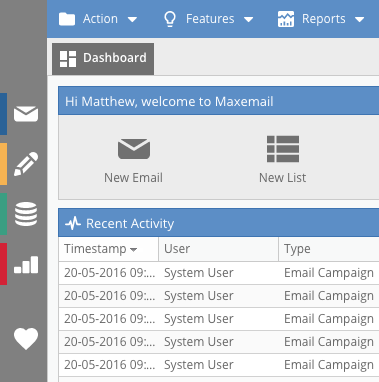
The Navigation is designed to slide back in when not in use to give the widest possible area in which to concentrate on the thing you are working on.
Clicking on any of the main section icons will open up a panel showing the items contained within.
Navigation Sections
The Navigation sections are further split into sub sections to allow you to easily find your items by type.
Messages
- Emails
- Store Email Campaigns, Split Tests, Recurring and Triggered Emails at the top folder level or in created sub-folders.
- SMS
- Stores all SMS Campaigns.
Content
- Email Templates
- Reusable templates including Email Builder, standard and controlled.
- Snippets
- HTML and text content snippets for use with dynamic content emails.
- Rulesets
- Dynamic content rulesets.
Data
- Lists
- Uploaded Recipient Lists, both include and suppression. Also Global Bounce and Global Unsubscribe lists can be found here.
- Segments
- List selection segment rules to segment your sends.
- Profiles
- Profile information used when importing Recipient information into a List.
- Forms
- Stores both standard and subscriber forms.
Reporting
- Comparison Reports
- User generated email comparison reports.
- Insight Reports
- User created visual reports.
- Data Export
- User generated email data exports.
Favourites
- Store shortcuts for direct access to frequently used items.
Section Toolbars
Each navigation section has two toolbars at the top of the panel which allow you to add new items and manage items already in the trees.
Adding New Items
You can add any new item by clicking the related item in the coloured section toolbar. A 'Create New...' panel will open and a wizard driven UI will take you step by step through creating that item.

Manage Existing Items
To open an item such as an email, double-click its name or right-click the object name and select Open. The item opens as a tab in the main work area.
All other functions (copy, rename, delete) are available in the grey context toolbar
You can also find all the create and manage options by right clicking, either on the item you wish to manage or the folder that you want to add a new item to:
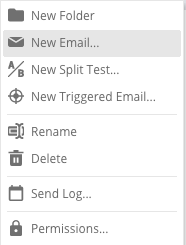
Updated 3 months ago
