Administration
The Admin window is available to any user that has the Agency Administrator or Customer Administrator role. From within a Customer Space, the Admin can be accessed from the menu on the System Toolbar.
To open it, navigate to the top-right menu and click on your profile picture > Admin.
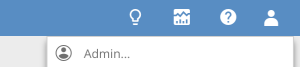
Navigation bar
Once on the Admin page, open the Admin Navigation Bar on the left side of the Admin window. This works similarly to the main Navigation bar with a toolbar at the top to manage existing customer spaces and users or add new ones.

Manage existing items
To manage an existing Customer Space or User you can double-click its name to open its configuration page.
Options in the navigation toolbar are also available if you right-click on an item:
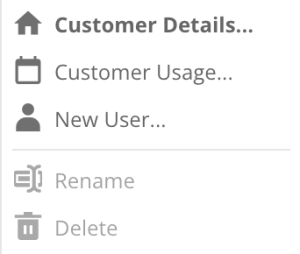
Add new users
A user must be placed under an Agency Space or Customer Space. First, select the Agency or Customer in the Navigation Bar, then click the New user button in the toolbar, or right-click the Agency or Customer Space and choose New User. Review our User administration guide for more details on the different options available to configure a user.
Check available creditsBefore creating a user, check that enough user credits are available in the parent space, for the user type that you want to add.
For instance, when adding an Agency User, there must be enough Agency Login credits available in the Agency Space; when adding a Customer User, there must be enough Customer Login credits available in the Customer Space.
Access control policiesDuring onboarding, Xtremepush will create one admin user with all roles available. Our support team cannot create or edit further users, as we cannot interfere with our clients' own Access Control policies. The initial administrator can add and edit new users, including granting administrator roles to them.
Updated 3 months ago
