Recurring SMS
The Recurring SMS feature allows you to set up scheduled, repeated SMS sent daily, weekly or monthly according to your needs. The Recurring option is available both when creating an SMS campaign.
Negative credit balanceRecurring messages do not get disabled once all SMS credits have been used.
This is to make sure your carefully created automated campaign doesn't suddenly stop sending if you run out, and potentially time-critical messages get stopped. Due to this, it is entirely possible to enter a negative balance.
Under the terms of your contract, you will be charged at the agreed SMS credit rate included in your service agreement.
Before setting up a Recurring SMS you should be fully aware of the number of credits you have in your account.
Setup
To create a recurring SMS:
- Select the folder you'd like to create it in from the Main Navigation.
- Choose: New SMS
- Give it a name and make sure you have Recurring selected before clicking Create.
After this, all steps through Setup, Data, Content, Preview and Test Sends are the same as a standard SMS.
Segmentation
Use date segmentationThe recurring campaign will always send at the configured time, regardless of any successful or failed imports to the selected list(s).
It's important to use exact date-based segmentation to target the correct recipients for each time the recurring message is sent, for example: sign-up date was yesterday, event is tomorrow, last order was 4 weeks ago, etc.
Scheduling
Unlike a standard SMS the scheduling tab is actually labelled as Recurring and works much like the equivalent tab on a recurring email.
Set recurring options including:
- Frequency of send
- Next run time
- Optional stop send (end date / send count)
After setting these options and clicking OK you will see a breakdown of the recurring options in plain language directly in the recurring tab.
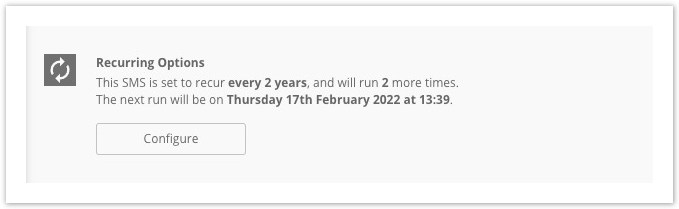
You can now either Approve to Send or Request Approval as with any regular campaign.
Like with a recurring email, the list of recipients to send to will be calculated each send based on the assigned lists and whether they meet the current segmentation applied to the campaign.
TimezoneMessages are scheduled in the timezone set in your user account. It's important this is correctly set to avoid scheduling mistakes.
Maxemail will warn on login if the user's timezone doesn't match their own computer.
Reporting
Combined Totals
You can access the reporting for any individual recurring SMS by opening the message you are interested in and selecting Reporting from the tabs on the left hand side.
The reporting stats stored against the SMS are a sum of all sends over however long the recurring SMS has been running for.
For example: if an SMS is set to recur daily for 5 days, then the stats shown will show the total number of messages sent in those 5 days and the related delivered, failed, clicks and replies for that period.
Individual Sends
For a breakdown of individual sends click on the Comparison Report sub tab under the Reporting tab for a recurring SMS. This page shows each send, how many messages were included and how they performed
Updated 3 months ago
