Salesforce recipient actions
Once you have connected your Salesforce account by following the main Salesforce CRM guide, it's possible to enable the optional integration to push Maxemail Recipient actions back to your Salesforce contacts.
How it works
Once the configuration below is complete, Maxemail will push details of completed Email Campaigns to your Salesforce account on a recurring schedule. To keep your Salesforce account up-to-date, this data is pushed on a frequent recurring schedule, typically every 10 minutes.
As well as key details of the email campaigns themselves, the data also matches the recipients of your Maxemail Email Campaign to your Salesforce contacts, so that a history of sends, opens and clicks can be displayed against the contact.
In order to show multiple interactions against individual Salesforce contacts, Maxemail stores the data in a dedicated Salesforce section which is created by installing a Maxemail Salesforce application. This then allows a Maxemail Emails tab to be added to your Salesforce dashboard, and a Maxemail Recipients panel to be added to your Contact view.
Configuration
Salesforce APIThis requires Salesforce's API feature, which is included as standard in for those with Salesforce Enterprise level and above.
Install the following Salesforce Application in your Salesforce account: Maxemail Salesforce Package. For the installation password, please contact our Support Team.
The support team will also arrange for the necessary configuration within Maxemail to allow the synchronisation.
Add Emails tab
Once configured, your Salesforce instance will have a new application named Maxemail Emails to view the synchronised Email Details.
Add it to your tabs by clicking the plus icon on the right-side of the available tabs.

Next click the Customize My Tabs button. Select Maxemail Emails in the available tabs, and click Add to move it into the selected tabs, then click Save.
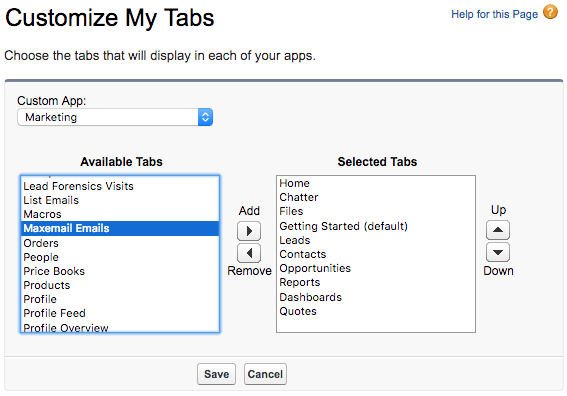
Add Contact log
In order to see a log of Maxemail Recipient activity against a Salesforce Contact, the Maxemail Recipients list should be added to the Contact view.
Open any Contact in Salesforce. Click Customize Page. Select Maxemail Recipients in the available lists, and click Add to move it into the selected lists, then click Save.
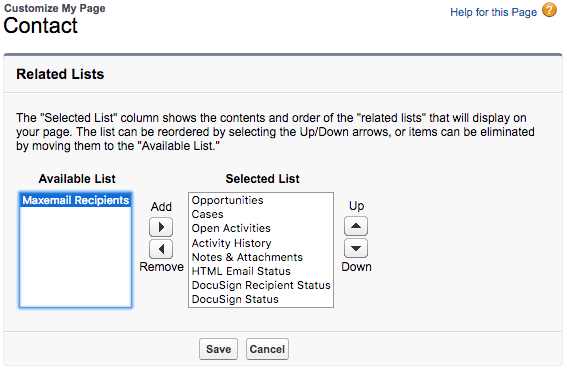
Updated 3 months ago
