New user setup
Process for a new user to set up their user account
When an administrator adds a new user account to the system, the new user will be sent an email inviting them to complete their account setup by visiting https://mxm.xtremepush.com/login/setup.
- When ready to begin, the user must enter their email address on the page displayed. They will be sent an email with a temporary password and redirected to the main login page to enter these details.
- Upon logging in with the temporary password, they will be required to set a new password, meeting the complexity requirements.
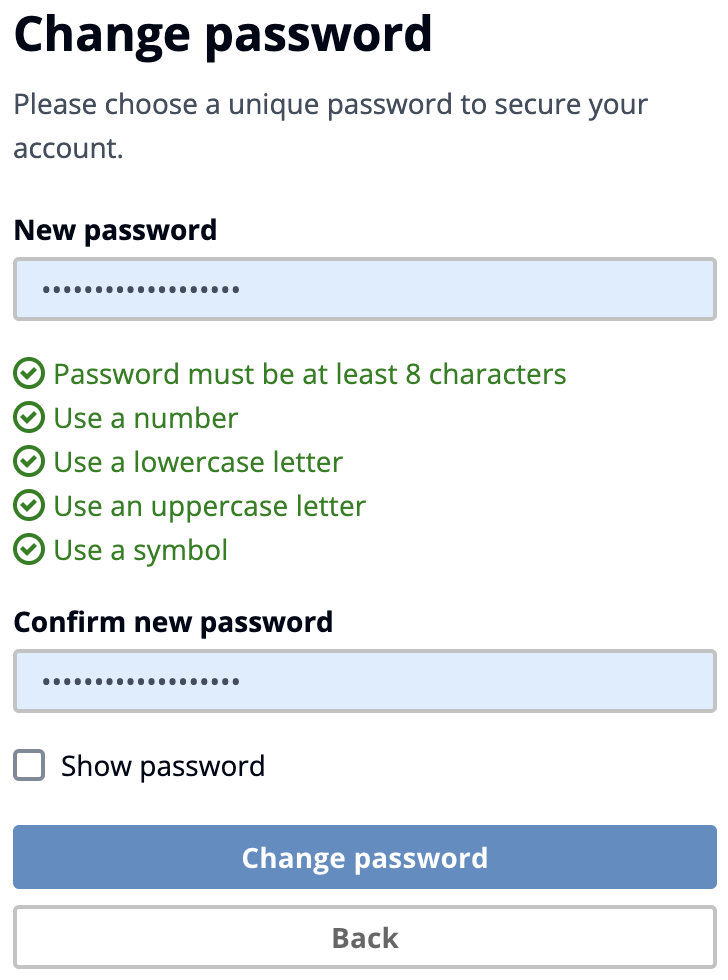
User password setup
- Following this, the user must set up multi-factor authentication (MFA) using a standard TOTP authenticator app. See MFA for more details and some recommended apps. Follow the on-screen instructions to scan the QR code to set up the entry in the authenticator app.
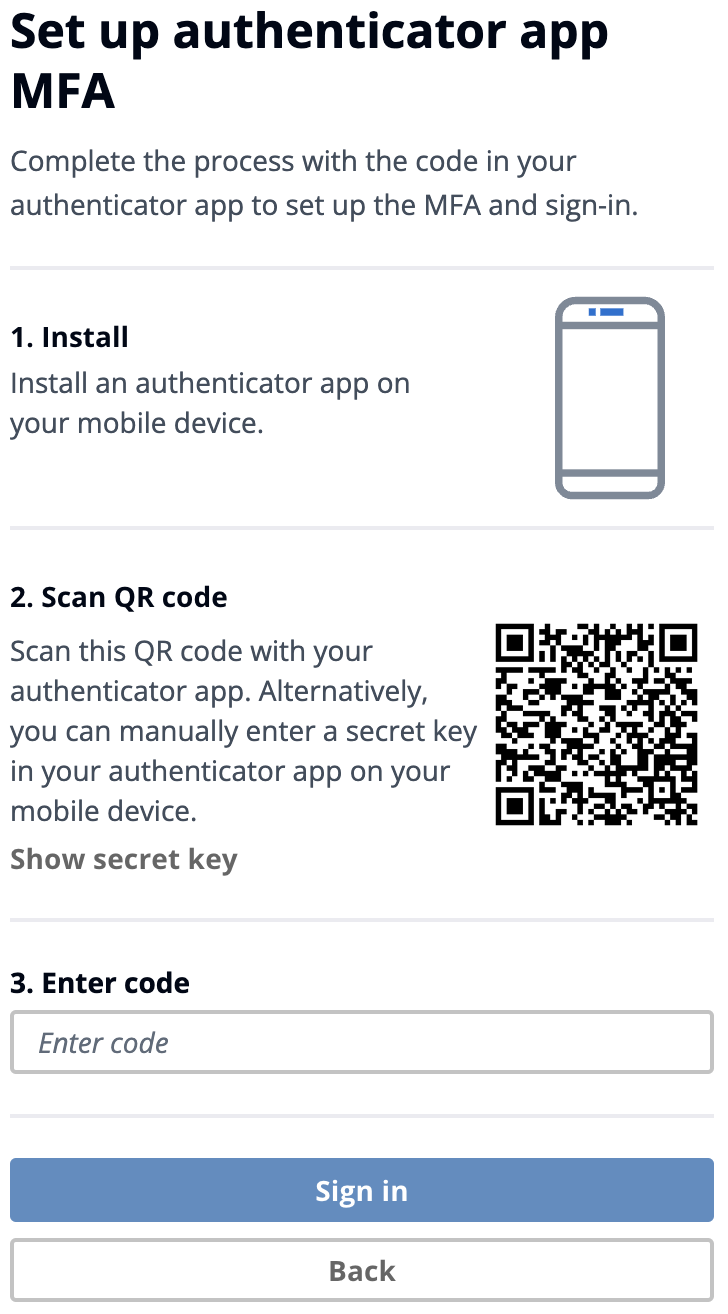
User MFA setup
- Once the setup is complete, the user will be logged into the platform and taken to the Dashboard as normal.
Logging in
After the initial setup, users will log in as normal at https://mxm.xtremepush.com. They must enter their email address, password, and the freshly-generated code from the authenticator app they set up previously (the code changes every 30 seconds).
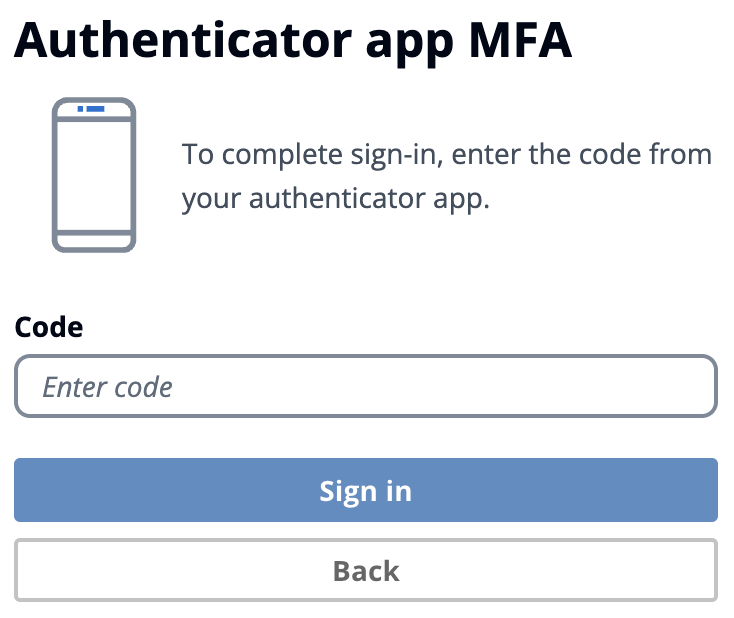
User login MFA
MFA
To complete the MFA setup, the user will need an app which supports time-based one-time passwords (TOTP), such as:
- Google Authenticator mobile app (Android default)
- Microsoft Authenticator mobile app
- Apple iCloud Passwords desktop & mobile (macOS & iOS default) (Guide)
- 1Password desktop & mobile (Guide)
- Keeper desktop & mobile (Guide)
- NordPass desktop & mobile (Guide)
- Authenticator.cc browser extension (Guide)
You can read more guidance on using MFA from the UK National Cyber Security Centre (NCSC).
Updated 3 months ago
