Using social share links
You can quickly and easily add social share links to your emails to allow your recipients to share specific web pages directly from the email, rather than having to click through to the page in question and try to find a share link for themselves.
This is a great way to increase the reach of your brand, and even grow your email marketing list by making it super simple for your current subscribers to let their friends and followers know about certain products you are talking about.
Content Setup
The first step is to make sure you have your share links in a prominent position to give them the best chance of being used in the first place.
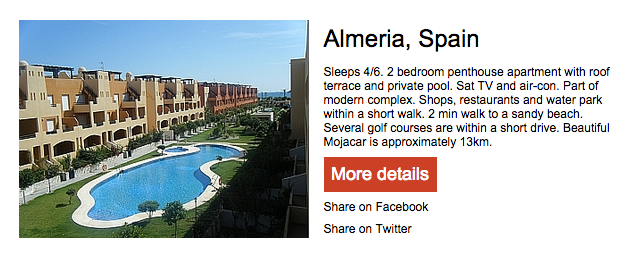
In our example we are going to be using some simple text based links right below the main call to action, however you may decide to have them in a different location or that you want to use images showing the social media icons, based on your email design, and marketing goals.
Adding the URL
We've made it simple to create a share link, as the system does all the hard work for you. All you need to do is create a link in the usual way by highlighting the text (or selecting the image) then click on the link icon in the toolbar.
Then make sure to select your preferred social site as the share option from the link editor.
Last step is to enter the URL of the webpage you'd like to share.
No additional code neededNote that you do not need to add any extra code or parameters to your URL. Simply enter the same URL as you would if you intended the person clicking it to go to that page. Selecting the share link type at the previous step will make sure that Maxemail will do all the technical stuff so that your link becomes a social share option rather than a direct link to the page.
Extra Options
Some social sites, like Twitter for example, will provide other options as well, such as a message that can be pre-filled to go along with the link when your recipient tweets it.
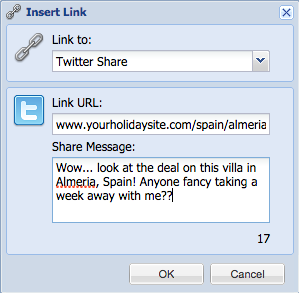
Maxemail setup
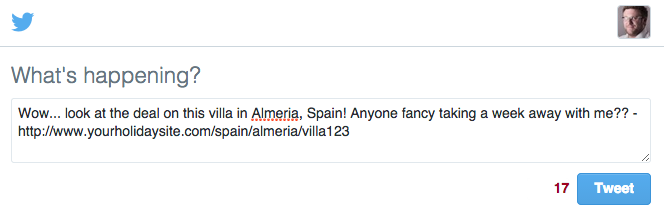
Live sharing on Twitter
Click OK.
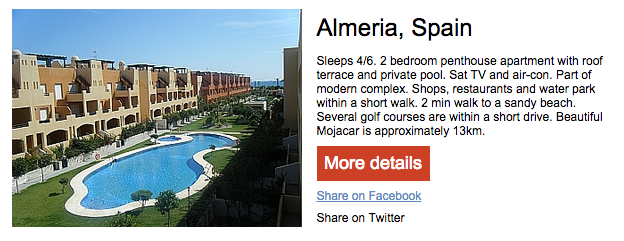
That's it. You now have a link in your email which will let recipients share your desired page directly from the email in their inbox. Simple eh!?
Testing the Link
To test you have things set up correctly, switch to the preview tab of your email and click the link. Instead of being taken to the URL you entered, you should be presented with the correct social media site share page, pre-filled with all the relevant details.
Summary
So to increase your brand reach and start growing your email list why not try adding a few social share links to your next newsletter campaign?
Updated 3 months ago
