Create & send SMS campaign
Once recipients have an SMS number assigned then you are able to start sending them messages.
First, create a new campaign by going to the main left-hand navigation and selecting: Messages → New SMS.
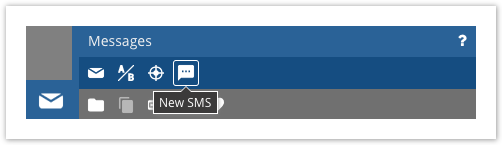
Give it a name for your own reference and select the folder you wish to add it to for organisation.
Clicking Create will open the new SMS campaign and take you directly to its Setup tab.
Reply Notifications
You can select which users you'd like to receive replies to the SMS.
Under the Select Profile Fields section you can include profile fields you'd like to be returned with each recipients' reply.
This will help you to know what data you have stored against a recipient at the time of their reply.
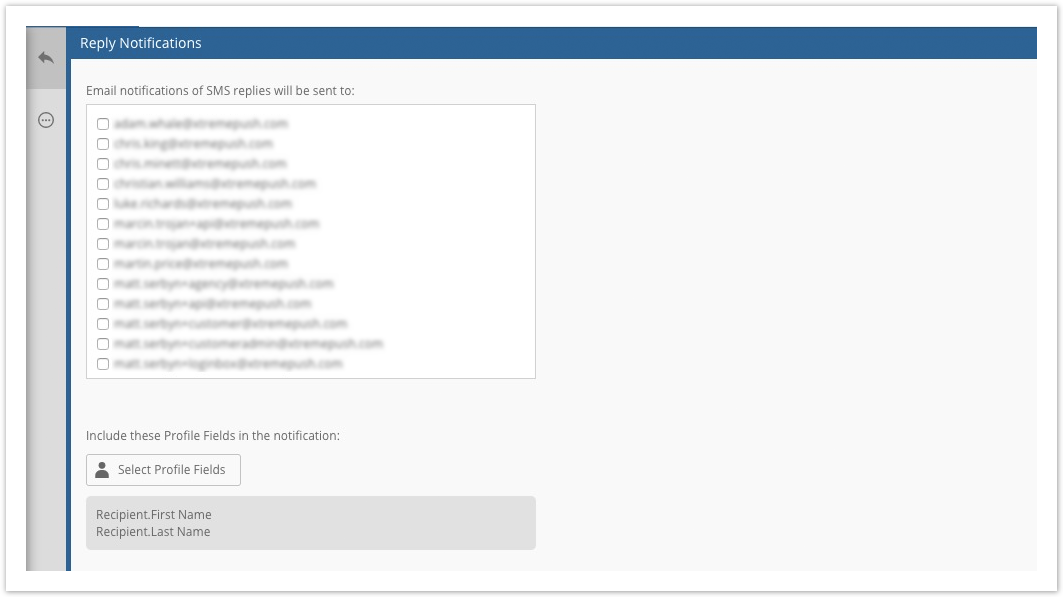
Additional Options
If your message is one that needs to be received by all recipients, regardless of subscription status (maybe something like an account balance update or notice of reaching a spend limit) then it is possible to set it up as a Service Message. This allows you to do 2 things:
- Ignore the Global Unsubscribe and/or Global SMS Stop List.
- Suppress the Opt-Out message that usually gets added automatically at send time.
Switch the Service Message to Yes for these options to be available at the other steps.
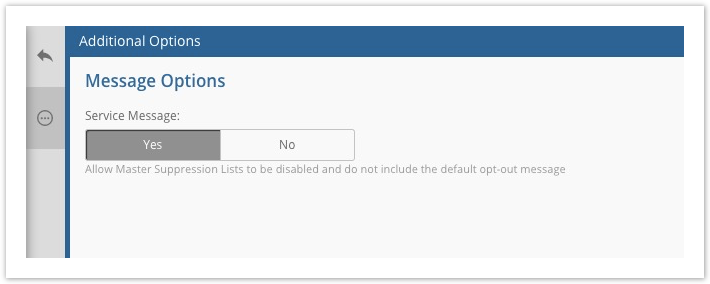
Updated 4 months ago
