Google Analytics and other tools
You can automatically append tracking code to all of your links allowing you to see these reports in Google Analytics and/or your chosen web analytics platform. Here is a quick guide how to achieve this:
Defining your tracking code:
Google has a handy wizard to generate tracking codes. Populate this to give yourself a string such as ?utm_source=newsletter&utm_medium=email&utm_campaign=Dec2011 to add to your links.
Adding the tracking code to an email
On the email properties screen simply paste this code, minus the '?' at the start of the string. The system will determine whether a '?' or a '&' will be needed at the start of this.
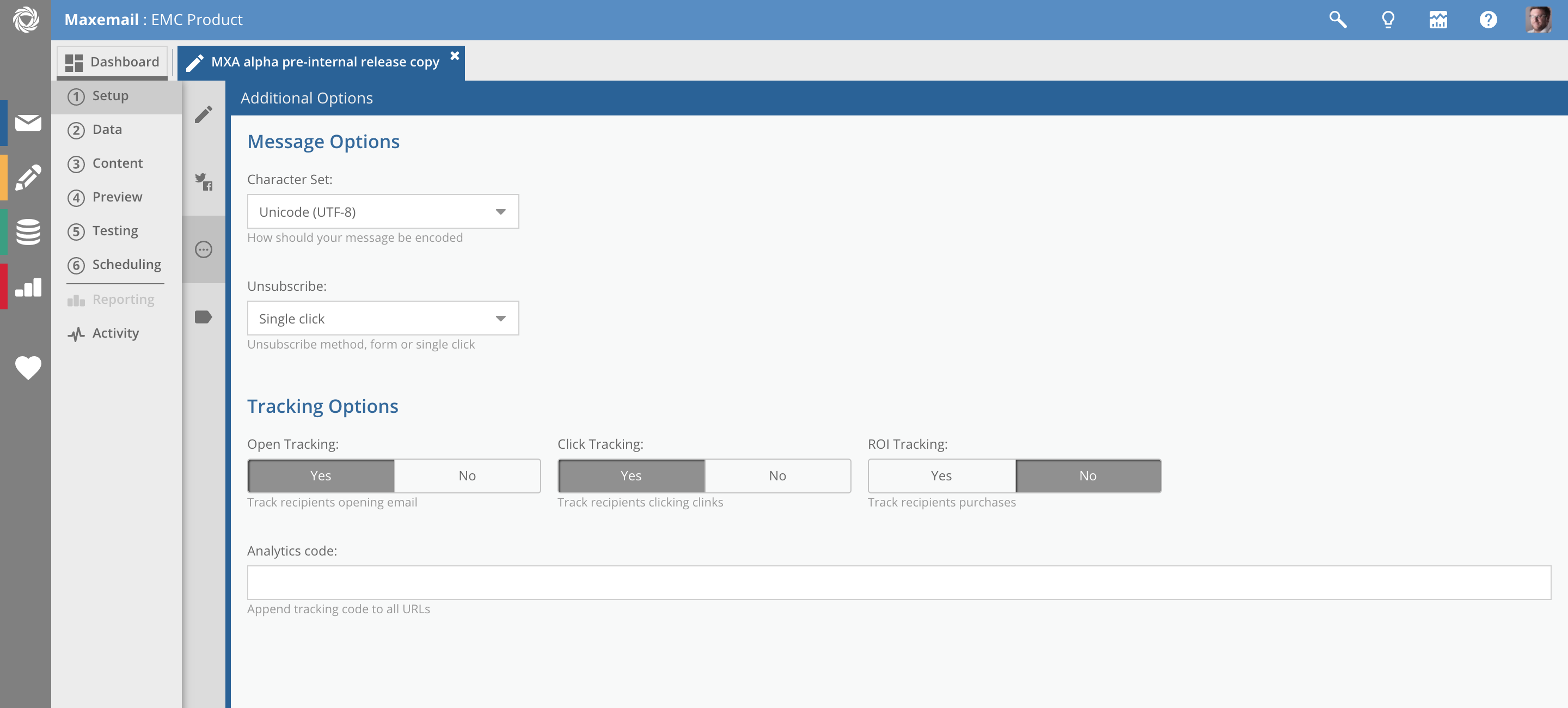
Handy tips
- Create a default template to ensure basic code is added to every single send as standard
- Merge fields and Date tokens can also be added. This is useful if you want to include the date of the email in the tracking code, but don't want to manually type it each time (especially if it is an automated daily email)
- Test the code by simply clicking on to make sure it is added on the end of URLs in the browser
Here is an example of a tracking string for Google Analytics that uses the date of the email, and the name of a field called 'segment' to define the version the person received:
utm_source=newsletter_[recipient:prospect.comments]&utm_medium=email&utm_campaign=[date:email]Also available is our own ROI Tracking that enables you to see revenue and conversion activity within the Reporting suite
Updated 3 months ago
