SMS Scheduling
Setting your SMS to send is done under the Scheduling tab.
Details at the top of the tab show the current number of credits available, plus an estimation of the number of credits which will be used when sending the SMS Campaign. This may vary according to Content Length so is calculated by sampling the final content length for a number of Recipients.
The options available are much like the options you have for scheduling an email:
- Set to Draft
- Request Approval
- Approve to Send
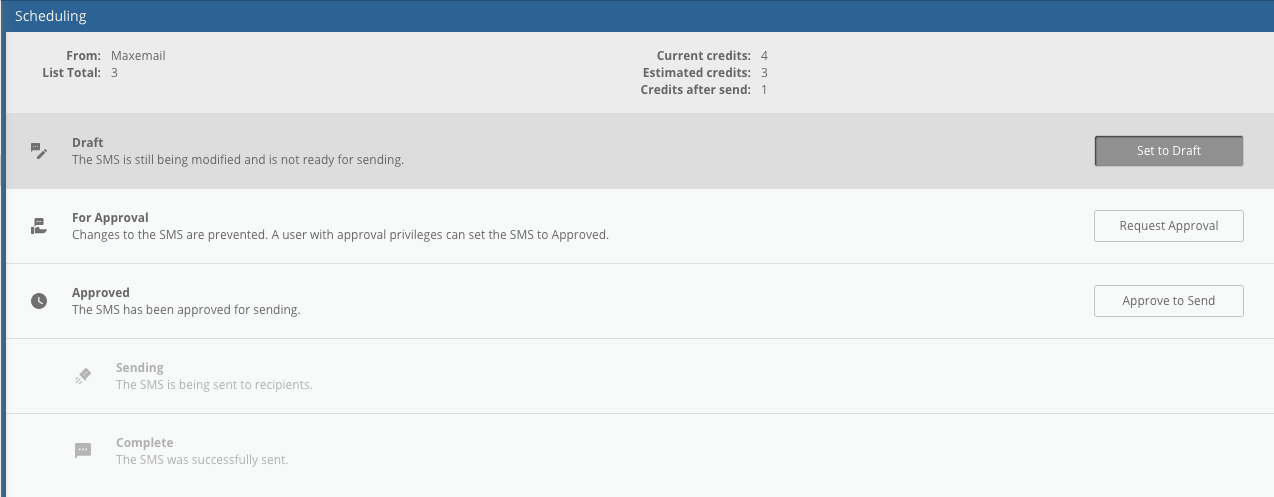
Set to Draft
If a message has previously been set to For Approval but further changes are required, setting back to draft allows the user to make those changes.
Request Approval
Once everything is ready to send it may be required that another user signs off the campaign before it is sent. This would be the case if:
- The current user does not have send permissions.
- Internal company policy dictated it.
Approve to Send
To approve and send the campaign click this option. You will receive a warning to check you are sure before continuing.
TimezoneMessages are scheduled in the timezone set in your user account. It's important this is correctly set to avoid scheduling mistakes.
Maxemail will warn on login if the user's timezone doesn't match their own computer.
Updated 3 months ago
