Favourites
Sitting directly on the Navigation Bar you will also find the Favourites section. This area can be used to give you direct access to items that you need to work with on a regular basis without needing to go looking for them in the usual navigation tree structure.
Adding Items to Favourites
Items are not actually moved to the Favourites section, really all you are doing is adding a shortcut to the item in the main navigation tree so it can be located or opened in fewer clicks. To add a shortcut to the favourites section, locate it in it's usual place in the navigation tree, right click and select Add to Favourites. A shortcut to the item can now be found in the Favourites section whenever you need it.
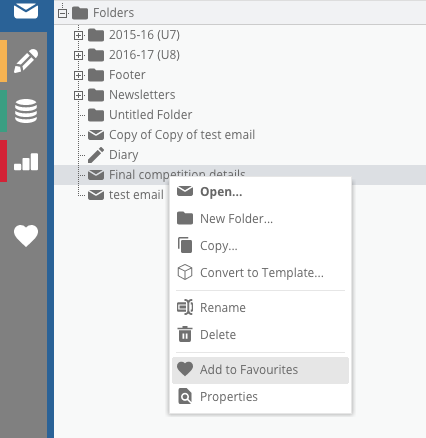
Using and Organising Favourites
Opening Items
Items added to the Favourites can be opened in the usual way by double-clicking them or right-clicking and selecting Open.
Locating Items
You can also use the shortcuts in the favourites section to locate the actual item in the regular tree. Right-click and select Locate to be taken to the correct navigation section with the item highlighted.
Reordering Items
Items in the favourites section can be reorganised to any order you wish. Simply click and hold on the item you want to move and then drag it to its new position.
Removing Items from Favourites
To remove an item from Favourites just right-click it and select Remove from the context menu in order to remove the shortcut to that item.
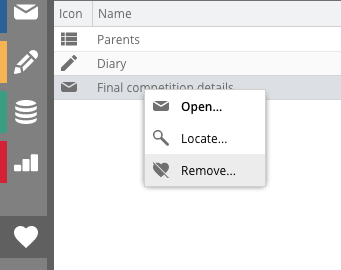
Safe to removeWhen removing the item from the Favourites section you are not deleting the item itself. You are only removing the shortcut to that item. It will still appear in its usual place within the navigation structure.
Updated 3 months ago
