Google reCAPTCHA validation
If you are using a Maxemail form directly you can automatically take advantage of the power of Google's reCAPTCHA technology. This will help protect your forms from submissions which may not be from a human.
"reCAPTCHA is built for security. Armed with state of the art technology, it always stays at the forefront of spam and abuse fighting trends. reCAPTCHA is on guard for you, so you can rest easy."
Info for standard formsThis page only covers use of Google's reCAPTCHA within a Maxemail controlled form.
For more details on how to use the functionality within your own HTML coded forms you should visit the developer guide.
To activate this functionality simply select the Require CAPTCHAoption from the Permissions section on your Form Setup.
The necessary code is then added directly to the form so you don't need to do anything!
Due to the nature of Google's Invisible CAPTCHA there is actually nothing to see most of the time. The form can be submitted as normal and will only require the user to click to confirm they are not a robot if Google feels it is appropriate.
"Purposefully designed. And actively aware. reCAPTCHA knows when to be easy on people and hard on bots. Our easy CAPTCHAs are a breeze for legitimate users."
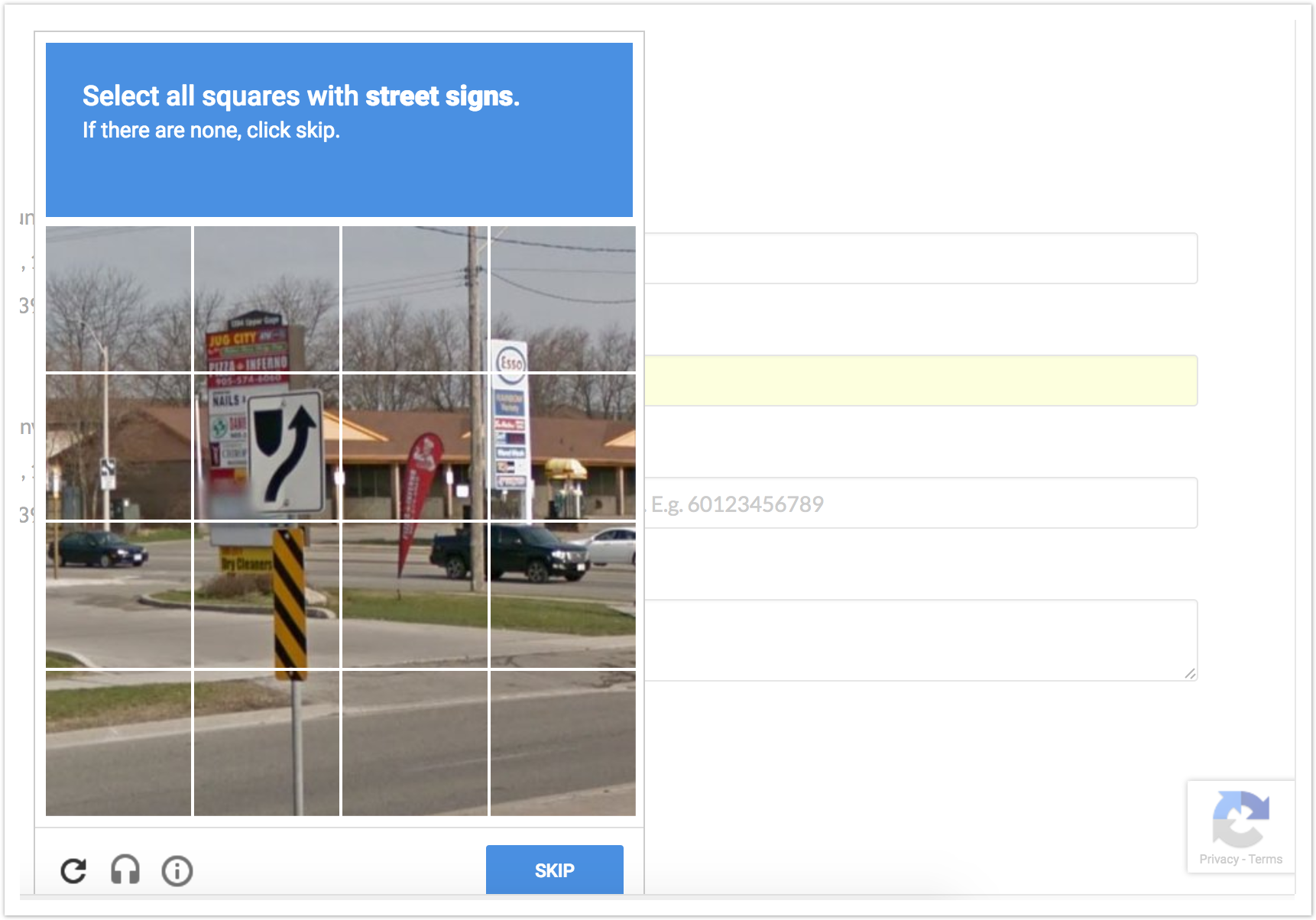
If you are working with a Closed Access Form where the recipient details (email address / recipient id) can already be checked, and you are maybe doing something like sending profile field parameters along in a URL then you may decide to switch off the CAPTCHA functionality as there will be nowhere for the pop up to show in the page.
It is highly recommended that if you are using an Open Access Form which doesn't require the above info to be submitted then you should use CAPTCHA.
Updated 4 months ago
