Salesforce CRM
Connecting your Salesforce account to your Maxemail account allows you to import your Salesforce Contacts into Maxemail, and optionally to return Maxemail Recipient actions to Salesforce.
Connecting Your Salesforce Account
From the top system toolbar select:
Features:fa-lightbulb-o: > Connected Accounts
This will open the connected accounts tab and list possible integrations.
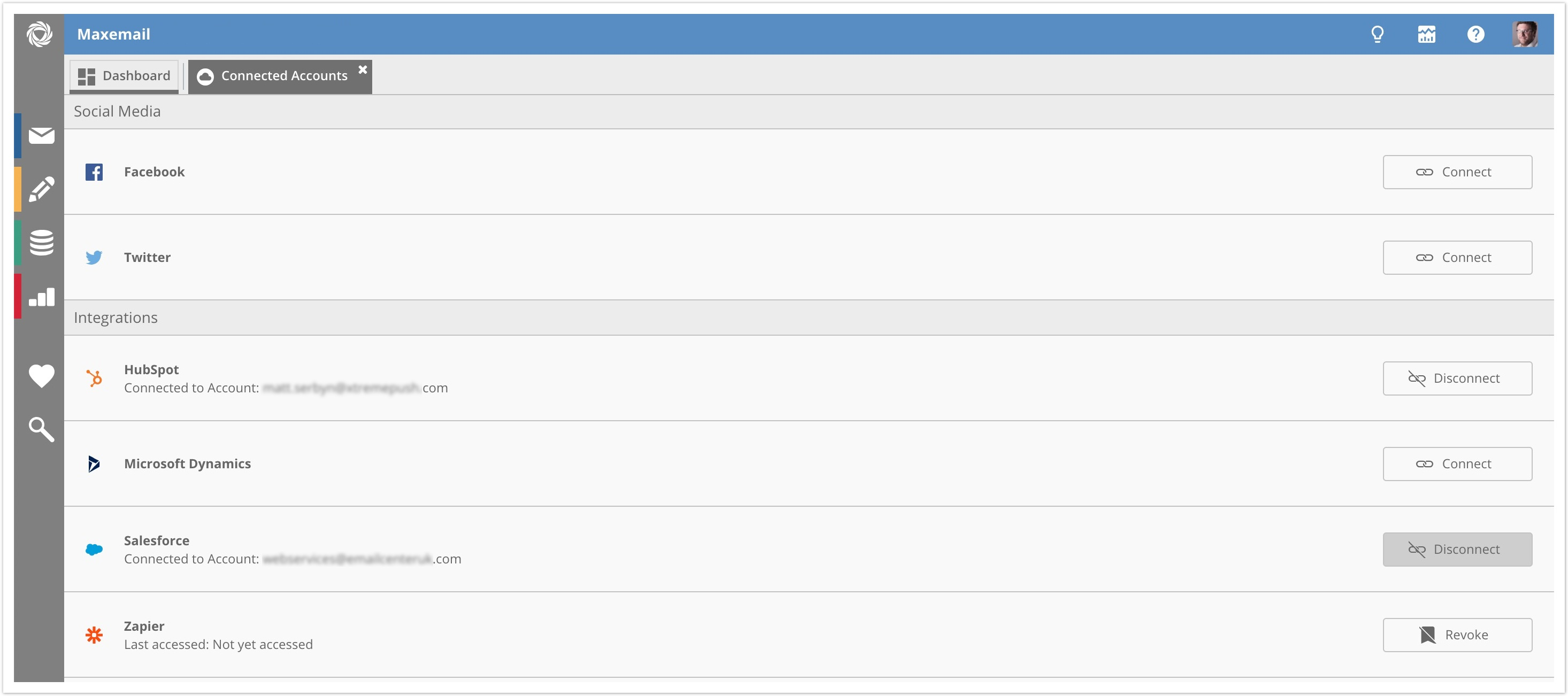
Click the Connect button on the Salesforce row.
This will take you through the steps to fill in your Salesforce account details via a Salesforce security portal.
Once connected the button will change to show a Disconnect button and the row will show the details of which Salesforce account is connected.
Import Salesforce Contacts
PrerequisiteBefore you can select contacts to import you must create a report in your Salesforce which selects the Contacts you wish to import, based on criteria you can set in the report itself.
Salesforce only shows recently-accessed reports to Maxemail.
- Select an existing or create a new recipient list
- For an existing list select the import option from the actions toolbar (for new lists the import tab will open automatically)
- Click Select Source from the toolbar
- If your Salesforce account is connected correctly then a new Salesforce source will be available in the blind
- Selecting this will show a drop-down where your Salesforce reports will be shown
- Selecting an option and clicking Fetch Contact List will download the list ready for Profile Field Mapping and import.
Return Recipient Actions to Salesforce
In addition to being able to import contacts from Salesforce, the Maxemail Salesforce CRM integration allows details of recipient actions (eg. sends, opens, clicks) to be pushed back to your Salesforce contact records. This is described in more detail in the Salesforce Recipient Actions guide
Updated 3 months ago
