Comparison report
Comparison reports allow a comparison table to be built for any selected emails or SMS. The comparison is presented as a table and series of bar charts. To compare the performance of a number of segments across one or many emails, see Segment Comparison Report.
When creating a new Comparison Report, choose Standard as the type.
Select the messages to include in the report data selection by expanding the displayed folders and ticking the checkbox next to each required folder or individual email or SMS. The messages and their statistics are added to the report.
On the Results tab view the data. You can add more columns by clicking the small black down arrow at the top of any column, selecting columns and checking the boxes next to the columns you wish to view.

A PDF of the Comparison Report can be emailed on a Schedule.
Recurring Campaigns
By default, for each send for a recurring campaign is shown as a new row in the report.
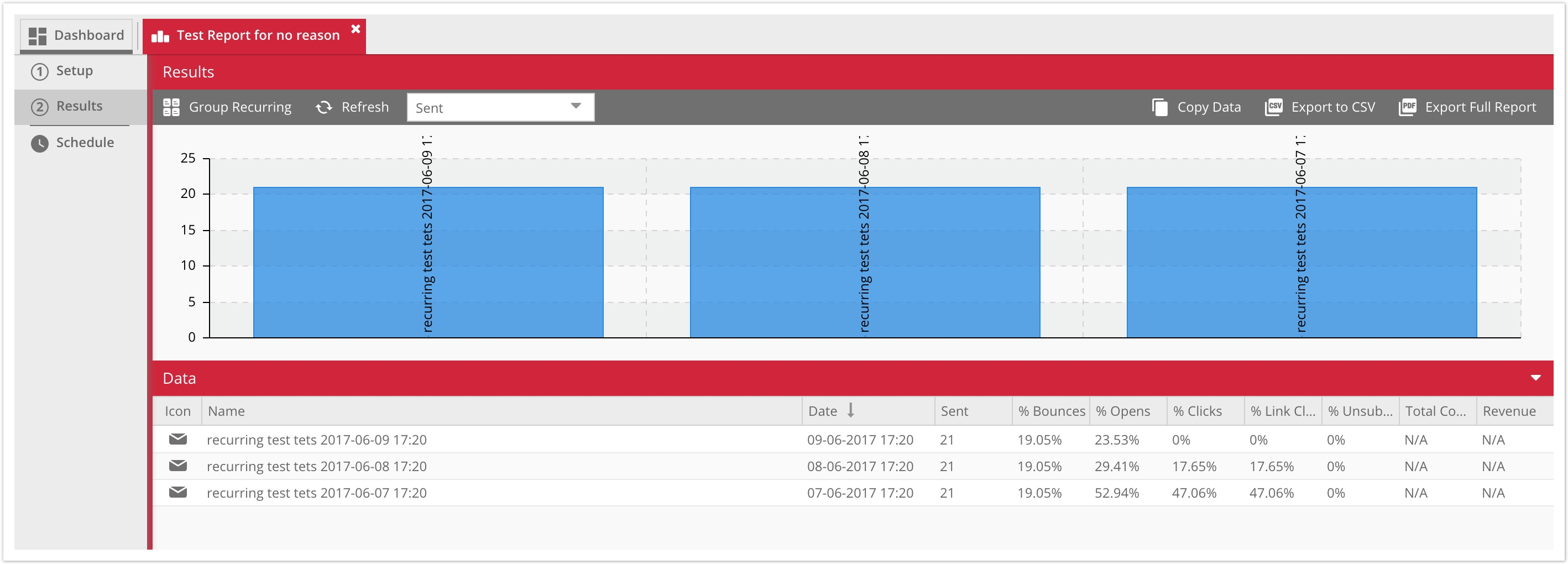
Press Group Recurring to group together sends which originate from the same Recurring Email or Recurring SMS. This will then show the overall stats for that recurring campaign, limited to any specified date range.
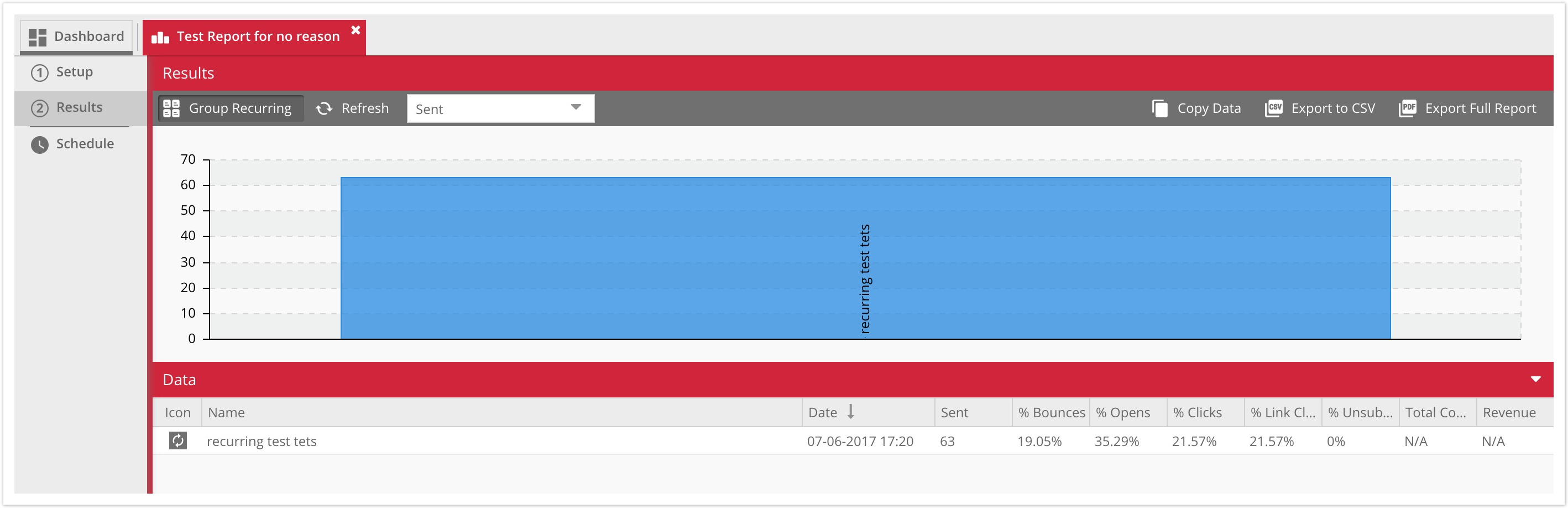
Updated 4 months ago
